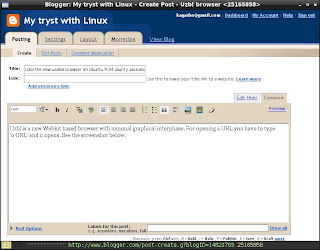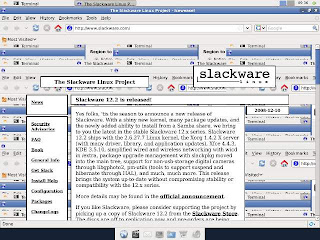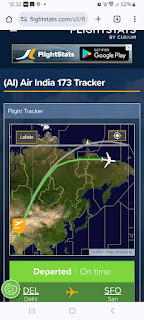I decided to have a look at their LXDE Live CD and downloaded the iso. I mounted the iso and copied vmlinuz and initrd.gz in pclos folder on the root of sda4 partition (mounted at /media/disk) and livecd.sqfs at root of sda4:
mkdir /tmp/pclos
sudo mkdir /media/pclos
sudo mount pclinuxos-lxde-2009.4.iso -o loop /tmp/pclos
sudo cp /tmp/pclos/isolinux/vmlinuz /media/pclos
sudo cp /tmp/pclos/isolinux/initrd.gz /media/pclos
sudo co /tmp/pclos/livecd.sqfs /media/
Then I wrote the following lines in/etc/grub.d/40_custom:
menuentry "PCLinux OS" {
set root=(hd0,4)
linux /pclos/vmlinuz livecd=livecd root=/dev/rd/3 vga=788 keyb=us splash=silent fstab=rw,auto changes_dev=/dev/hda4
initrd /pclos/initrd.gz
}
and updated grub:
sudo update-grub
If you are having Legacy grub you have to write following lines in /boot/grub/menu.lst:
Title PCLinux OS
root (hd0,4)
kernel /pclos/vmlinuz livecd=livecd root=/dev/rd/3 vga=788 keyb=us splash=silent fstab=rw,auto changes_dev=/dev/hda4
initrd /pclos/initrd.gz
After reboot I could choose "PCLinux OS" on grub menu and get the Login screen. I logged in as guest and I could see the LXDE Desktop but could not do much before it froze. Then I added vesa at the end of linux boot line in grub and I could use the Live CD.
I went to PCLinuxOS Forum and searched for 82845 and read a couple of posts and got a solution in this post. PCLinux OS loads intel driver which does not work for 82845 chipset, however, it also has the old i810 driver which works.
I clicked on Configure your computer icon in the Application Launch Bar entered the root password (root), clicked on Hardware/Set_up_the_graphical_server/Graphic_card_selection (Intel 810 and later) and changed it to Intel 810, accepted the changes and clicked on Ok to logout. Unfortunately, I got blank screen on logout.
On next attempt I booted without vesa driver and followed the above procedure once again. This time I could get Login screen on logout and after re-login the driver was changed to i810.
If you intend to install PCLnuxOS the blank screen on logout should not matter since the change of driver is already saved by the system.
I can say that PCLnux OS 2009 works for Intel 82845 chipset with i810 driver.
Update:
I have added changes_dev=/dev/hda4 to boot options to have persistent Live system. Now when I change the driver to i810 the new configuration is saved for reboot. The default web browser is Midori. I have installed Firefox 3.5.6 using Synaptic package manager and it is available on reboot.
If you are looking for how to use Ubuntu Karmic on Intel 82845 chipset read this post.