Being a passionate Linux user I was curious about Linux Mobile smart phones. Recently I purchased Samsung Galaxy 5 mobile phone which has Android 2.1 which is Linux based operating system developed by Google. It is a 3G phone with GPS and internet connectivity through Wi-Fi and Mobile Network and synchronization with Google Applications. I can download and install Android software. Yesterday I installed Skype and Facebook.
I have enabled GPS in it and the visitors of this blog can track my presence in the power station where I work or my home at Jharsuguda in real time through the Google Latitude gadget on right side bar.
As I was connecting my Nokia phone through USB or Bluetooth to my Laptop for browsing the net I can use this Samsung phone as well through USB or Bluetooth.
Thursday, December 02, 2010
Sunday, September 26, 2010
Using Micromax BSNL 3G Modem on Ubuntu 10.04.
While doing my new job at Jharsuguda I am also introducing people to Ubuntu Linux and many people are using it booting from USB stick. BSNL provides Micromax USB modem for net connection and I had specific request from one person yesterday to help him set it up on Ubuntu. I brought his modem home and tested it as following.
While googling for this modem I discovered that usb_modeswitch was necessary to detect it as modem instead of mass storage device. I downloaded the latest version of usb-modeswitch and usb-modeswitch-data from Debian repositories. Then I proceeded as follows:
When I plugged in the Modem it got mounted as a CD. I got its vendor and product ID (thro lsusb) and unmounted it:
$ lsusb
Bus 002 Device 004: ID 1c9e:f000
$ eject /dev/sr1
I found the configuration file for ID 1c9e:f000 in /etc/usb_modeswitch.d/
Since I did not want the configuration on my machine I simply used it:
$ sudo usb_modeswitch -c /etc/usb_modeswitch.d/1c9e:f000
The modeswitch reported success I got the new ID for the device:
$ lsusb
Bus 002 Device 005: ID 1c9e:9605
I inserted the driver thro:
sudo modprobe usbserial vendor=0x1c9e product=0x9605
and the Network Manager detected it as BSNL Mobile Broadband device using the same set up which I use for the Mobile.
There is a wonderful script Sakis 3G for doing all this automatically.
Update on 12th May 2012: I have posted today about using this modem on Ubuntu 12.04 and it is entirely different. Click here to read.
While googling for this modem I discovered that usb_modeswitch was necessary to detect it as modem instead of mass storage device. I downloaded the latest version of usb-modeswitch and usb-modeswitch-data from Debian repositories. Then I proceeded as follows:
When I plugged in the Modem it got mounted as a CD. I got its vendor and product ID (thro lsusb) and unmounted it:
$ lsusb
Bus 002 Device 004: ID 1c9e:f000
$ eject /dev/sr1
I found the configuration file for ID 1c9e:f000 in /etc/usb_modeswitch.d/
Since I did not want the configuration on my machine I simply used it:
$ sudo usb_modeswitch -c /etc/usb_modeswitch.d/1c9e:f000
The modeswitch reported success I got the new ID for the device:
$ lsusb
Bus 002 Device 005: ID 1c9e:9605
I inserted the driver thro:
sudo modprobe usbserial vendor=0x1c9e product=0x9605
and the Network Manager detected it as BSNL Mobile Broadband device using the same set up which I use for the Mobile.
There is a wonderful script Sakis 3G for doing all this automatically.
Update on 12th May 2012: I have posted today about using this modem on Ubuntu 12.04 and it is entirely different. Click here to read.
Monday, September 20, 2010
Using Nokia Mobile GPRS net connection via Bluetooth.
Since I have come to Jharsuguda I am using Nokia Mobile GPRS through USB connection to my Laptop to access internet. Although, it is painfully slow but it works. When the Mobile is connected through USB cable to the Laptop it gets detected as new Mobile Broadband device and after choosing BSNL East (my service provider) it works after putting correct access point (APN). The APN was gprseast.cellone.in which has been changed to bsnlnet recently.
The problem with USB connection was very short cable provided by Nokia. Moreover, I had to sit in the balcony of my flat to get constant signal strength.
Today I decided it to use Bluetooth. I switched on Bluetooth and it got detected and I could browse the files on the Mobile and transfer files from/to the Laptop. It was also detected by the Network Manager but not connecting to internet.
After googling for the solution I discovered that I need to write the following in
For connecting I had to use the following command:
Now the mobile is kept in the balcony and I am sitting in the bedroom posting this.
The problem with USB connection was very short cable provided by Nokia. Moreover, I had to sit in the balcony of my flat to get constant signal strength.
Today I decided it to use Bluetooth. I switched on Bluetooth and it got detected and I could browse the files on the Mobile and transfer files from/to the Laptop. It was also detected by the Network Manager but not connecting to internet.
After googling for the solution I discovered that I need to write the following in
/etc/bluetooth/rfcomm.conf
rfcomm0 {
bind yes;
device mac-address;
channel 1;
comment "Bluetooth PPP Connection";
}$ sdptool search DUN
For connecting I had to use the following command:
$ sudo rfcomm connect 0Then I could use the connection which was set-up via USB but without USB cable (through Bluetooth).
Now the mobile is kept in the balcony and I am sitting in the bedroom posting this.
Monday, September 13, 2010
Restore panels in Ubuntu.
In Ubuntu 10.04 Lucid Lynx the shutdown applet was found missing once. After restart it reappeared. Today I found the Network Manager applet in top right corner. Although this may be happening due to some bug I found the following way to restore the panels. Open a terminal or if the top panel is missing and you can't click on Applications/Accessories/Terminal press Alt+F2 and type 'gnome-terminal' (without quotes) in run box and type the following commands:
$ gconftool --recursive-unset /apps/panelThat's it. Your panels would be restored with default settings.
$ rm -rf .gconf/apps/panel
$ pkill gnome-panel
Friday, July 30, 2010
Using Ubuntu and Windows simultaneously.
Since Ubuntu is my favorite operating system I installed it on my office Laptop initially in dual boot with Windows. I can do most of my office work like emails (in Evolution), creating and reading the documents (in Open Office) on Ubuntu. But we have many drawings in dwg and dwf formats and although, I could install dwg viewer on Ubuntu I could not find satisfactory solution for viewing dwf format. In addition Bank of Baroda Net Banking transactions require Internet Explorer and Microsoft Virtual Machine. I was using Windows for this purpose.
After briefly trying Wine I decided to install Virtual Box on Ubuntu and installed Windows in Virtual Box. I added dwg and dwf viewers in the Windows installation.
Now I can simultaneously use Ubuntu and Windows. See the Ubuntu and Windows running in two workplaces below:
After briefly trying Wine I decided to install Virtual Box on Ubuntu and installed Windows in Virtual Box. I added dwg and dwf viewers in the Windows installation.
Now I can simultaneously use Ubuntu and Windows. See the Ubuntu and Windows running in two workplaces below:
Saturday, July 10, 2010
USB support and access to folders on Windows running in Virtualbox.
After joining at Jharsuguda I need to view Autocad files and although, I can view dwg files on Ubuntu I could not find any viewer for dwf files. I was using Windows to view the files.
I was also using Internet Explorer along with Microsoft VM for Net Banking of Bank of Baroda.
Meanwhile various viruses were spreading due to transfer of files through pendrives and one virus corrupted Microsoft VM and I could not use Net Banking.
I was having Ubuntu in dual boot with Windows. I decided to install Windows as Guest OS in Virtualbox on Ubuntu to provide virus free environment to BOB Net Banking. I have posted about this in previous post.
Then I installed dwg and dwf viewers on Windows running on Virtualbox and this required USB support and access to folders on the hard disk.
Providing USB support was simple on Ubuntu 10.04 Lucid Lynx. I had to add the user to the group vboxusers.
sudo adduser userid vboxuser
Further I could delete the viruses by initially mounting the pendrive on Ubuntu. Then I could mount the pendrive on Windows by clicking on Devices/USB_Devices.
For accessing folders on hard disk I had to install Guest additions on Virtualbox. Then I clicked on Devices/Shared_Folders to add the folders.
Finally, I could access the folders through My_Network_Places.
I was also using Internet Explorer along with Microsoft VM for Net Banking of Bank of Baroda.
Meanwhile various viruses were spreading due to transfer of files through pendrives and one virus corrupted Microsoft VM and I could not use Net Banking.
I was having Ubuntu in dual boot with Windows. I decided to install Windows as Guest OS in Virtualbox on Ubuntu to provide virus free environment to BOB Net Banking. I have posted about this in previous post.
Then I installed dwg and dwf viewers on Windows running on Virtualbox and this required USB support and access to folders on the hard disk.
Providing USB support was simple on Ubuntu 10.04 Lucid Lynx. I had to add the user to the group vboxusers.
sudo adduser userid vboxuser
Further I could delete the viruses by initially mounting the pendrive on Ubuntu. Then I could mount the pendrive on Windows by clicking on Devices/USB_Devices.
For accessing folders on hard disk I had to install Guest additions on Virtualbox. Then I clicked on Devices/Shared_Folders to add the folders.
Finally, I could access the folders through My_Network_Places.
Thursday, July 08, 2010
BarodaConnect BOB Net Banking on Ubuntu Linux.
Update on 18/10/2012
Net Banking Site of Bank of Baroda has since been changed. Now it works on Ubuntu 12.04 with JRE 7 with Chromium Browser. There is only one problem. You should enter the transaction password using Virtual Keyboard, otherwise, it says that you entered wrong password.
Bank of Baroda Net Banking requires Internet Explorer and Microsoft VM for initial change of password and entering Transaction password. If you use Firefox on Windows or Linux it gives an error "[21996] Javascript disabled in browser" after you enter the transaction password.
In order to use BarodaConnect I installed Virtualbox on Ubuntu. Then I installed Windows XP in Virtualbox. Opening BarodaConnect on Internet Explorer I clicked on Java Settings Link and downloaded the Zip file which had Microsoft VM.
After installing Microsoft VM I restarted Windows and did the required browser settings.
Finally I could use BarodaConnect on Internet Explorer running in Virtual Box on Ubuntu.
Step by step instructions for Ubuntu 10.04 Lucid Lynx:
Install virtualbox-ose through Synaptic or apt-get
If you need usb support in guest os download proprietary Virtualbox from this link and install through gdebi.
Start Virtualbox through Applications/System_tools.
Create a new Virtual Machine for Windows.
Insert Windows CD and install it on Virtual Machine.
Start Internet Explorer and go to BarodaConnect.
Click on Login link for Net Banking.
Since Java VM or Microsoft VM is not yet installed you will get the link to download java_settings on login page.
Click on the link and download java.settings in zip file.
Unzip and click on msjavx86 exe file to install Microsoft VM.
Set up Internet Explorer as follows:
Click on Tools/Internet_Options
Click on Security Tab
Select Internet
Click on Custom_Level
Scroll down to Microsoft_VM/Java_Permissions
Select Custom
Click on Java_Custom_Settings
Click on Edit_Permissions Tab
Select Enable every where
Click on Ok.
Select Restricted Sites and repeat all above steps.
Finally click on Apply button.
You can now access BarodaConnect and carry out transactions.
Net Banking Site of Bank of Baroda has since been changed. Now it works on Ubuntu 12.04 with JRE 7 with Chromium Browser. There is only one problem. You should enter the transaction password using Virtual Keyboard, otherwise, it says that you entered wrong password.
Bank of Baroda Net Banking requires Internet Explorer and Microsoft VM for initial change of password and entering Transaction password. If you use Firefox on Windows or Linux it gives an error "[21996] Javascript disabled in browser" after you enter the transaction password.
In order to use BarodaConnect I installed Virtualbox on Ubuntu. Then I installed Windows XP in Virtualbox. Opening BarodaConnect on Internet Explorer I clicked on Java Settings Link and downloaded the Zip file which had Microsoft VM.
After installing Microsoft VM I restarted Windows and did the required browser settings.
Finally I could use BarodaConnect on Internet Explorer running in Virtual Box on Ubuntu.
Step by step instructions for Ubuntu 10.04 Lucid Lynx:
Install virtualbox-ose through Synaptic or apt-get
If you need usb support in guest os download proprietary Virtualbox from this link and install through gdebi.
Start Virtualbox through Applications/System_tools.
Create a new Virtual Machine for Windows.
Insert Windows CD and install it on Virtual Machine.
Start Internet Explorer and go to BarodaConnect.
Click on Login link for Net Banking.
Since Java VM or Microsoft VM is not yet installed you will get the link to download java_settings on login page.
Click on the link and download java.settings in zip file.
Unzip and click on msjavx86 exe file to install Microsoft VM.
Set up Internet Explorer as follows:
Click on Tools/Internet_Options
Click on Security Tab
Select Internet
Click on Custom_Level
Scroll down to Microsoft_VM/Java_Permissions
Select Custom
Click on Java_Custom_Settings
Click on Edit_Permissions Tab
Select Enable every where
Click on Ok.
Select Restricted Sites and repeat all above steps.
Finally click on Apply button.
You can now access BarodaConnect and carry out transactions.
Thursday, March 25, 2010
Reading Phonebook of Nokia 5130c-2 on Ubuntu.
In order to read the phonebook of my Nokia 5130-c-2 on Ubuntu I installed gnokii (available in Universe repository).
Then I searched on Google and found the following configuration file which I saved as .gnokiirc on home directory.
. Then I tried with sudo and it gave this error:
After searching on Google I removed cdc_phonet kernel module:
Then I searched on Google and found the following configuration file which I saved as .gnokiirc on home directory.
[global]Then I tried Xgnokii but it was not working as normal user
port = /dev/ttyACM0
model = 6510
initlength = default
connection = dku2libusb
use_locking = yes
serial_baudrate = 19200
smsc_timeout = 10
[xgnokii]
allow_breakage = 0
[gnokiid]
bindir = /usr/sbin/
[connect_script]
TELEPHONE = 08093098045
[disconnect_script]
[logging]
debug = off
rlpdebug = off
xdebug = off
. Then I tried with sudo and it gave this error:
Couldn't open PHONET device: Device or resource busy
After searching on Google I removed cdc_phonet kernel module:
sudo rmmod cdc_phonetNow I am using the following command and can access phonebook, send sms and initiate call from Ubuntu laptop:
sudo xgnokii
Thursday, February 25, 2010
Checking built-in Webcam on HP Notebook
I got HP ProBook 4410s from my new office and running Ubuntu 9.04 Live CD on it. To test whether the built-in webcam was working I opened a Terminal and typed:
gstreamer-properties
A GUI window with title 'Multimedia System Selector' opened in front of me. I clicked on video tab and clicked on Test under Default Input.
The webcam indicator showed light and I could see my image in front of me. I could take a screenshot of the image.
gstreamer-properties
A GUI window with title 'Multimedia System Selector' opened in front of me. I clicked on video tab and clicked on Test under Default Input.
The webcam indicator showed light and I could see my image in front of me. I could take a screenshot of the image.
Friday, February 19, 2010
Using Tata Docomo Nokia Mobile to surf on Ubuntu Laptop.
Many readers of this blog are not aware that I am a Power Plant Professional. I joined at 4x600 Thermal Power Station at Jharsuguda in Orissa on 18th Jan and could not get net access except for a few minutes every day through Reliance Data Card in the new office.
Then I got Tata Docomo post paid connection on Nokia 5302c which is web enabled phone. Initially I used Opera browser on the mobile connecting through GPRS. Today I connected the Mobile through USB port to Ubuntu Laptop. The Mobile asked what to use the USB connection for and I selected PC Suite. Ubuntu opened the Network setup wizard automatically and I selected Tata Indicom (Plug2surf) and Ubuntu configured it for me. After connecting the Mobile asked me to subscribe to Data Packets. In the Mobile I selected Connectivity and set up the access point as tata.docomo.internet in Packet Data.
I could connect to internet through the Mobile and posting this through the connection.
Update on March 1, 2010
GPRS charges on post paid Mobile on Tata Docomo were very high (1p/KB). Today I received an SMS from Tata Docomo Customer Care that I could activate a day pass for Rs 5/10 MB for the day. I activated it and using it now.
Then I got Tata Docomo post paid connection on Nokia 5302c which is web enabled phone. Initially I used Opera browser on the mobile connecting through GPRS. Today I connected the Mobile through USB port to Ubuntu Laptop. The Mobile asked what to use the USB connection for and I selected PC Suite. Ubuntu opened the Network setup wizard automatically and I selected Tata Indicom (Plug2surf) and Ubuntu configured it for me. After connecting the Mobile asked me to subscribe to Data Packets. In the Mobile I selected Connectivity and set up the access point as tata.docomo.internet in Packet Data.
I could connect to internet through the Mobile and posting this through the connection.
Update on March 1, 2010
GPRS charges on post paid Mobile on Tata Docomo were very high (1p/KB). Today I received an SMS from Tata Docomo Customer Care that I could activate a day pass for Rs 5/10 MB for the day. I activated it and using it now.
Subscribe to:
Posts (Atom)
Air India direct flight to San Fransisco has flown through China today.
My sister in law left for San Fransisco by AI 173 flight which flows over North Pole. I tracked that flight on flightstats.com till it land...
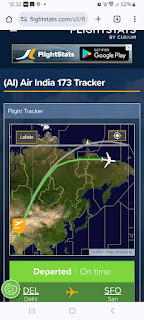
-
My friend asked me whether he could run Slideshow of Photos on Screensaver. First I thought about Shotwell Photo Manager App. It has Deskt...
-
As written in this post I had set up Wireless network at my daughter's home. We had a guest who wanted to use the router to check his m...
-
The other day I built mutual fund tracker on LibreOffice Calc. Today I built my Stock Tracker using LibreOffice Calc. Suppose the Stock is...


