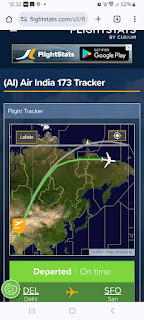I struggled to use Blue-tooth on my Ubuntu 14.04 Lenovo G50-45 and eagerly waiting for Ubuntu 15.10 which has Linux Kernel 4.2 and proper drivers for using Blue-tooth on this Laptop. As soon as Ubuntu 15.10 Development version Kernel was upgraded to 4.2 I installed it and happily using it. Although the Laptop got connected through Blue-tooth to my Android Phone I had to try various things including obex-data-server etc. to transfer the files.
On 22nd Oct 2015 final version of Ubuntu 15.10 was available I downloaded the ISO and made a USB stick and decided to connect Android phone to the laptop using Blue-tooth on Live Ubuntu 15.10.
I had to install Bluetooth Manager to transfer files to and from Android Phone to the laptop.
On 22nd Oct 2015 final version of Ubuntu 15.10 was available I downloaded the ISO and made a USB stick and decided to connect Android phone to the laptop using Blue-tooth on Live Ubuntu 15.10.
I had to install Bluetooth Manager to transfer files to and from Android Phone to the laptop.